Lead Enrichment for Zoho CRM
Introduction
WebAmigo provides a powerful data enrichment solution for Zoho CRM, a feature you can activate directly from the Zoho Marketplace to enrich your lead data. Once integrated, it adds a smart layer of intelligence to your modules by automatically fetching missing details such as job titles, company information, social profiles, and much more from publicly available sources.
Key Benefits
- Eliminate Manual Research - Save hours by replacing tedious lead research with instant, automated data enrichment.
- Gain an Instant, Holistic View - Get a comprehensive overview of any contact or company with a single click.
- Act Quickly and Confidently - Access the insights needed to make faster, more informed decisions without delay.
- Connect on a Deeper Level - Understand your contacts better to enable more personalized and effective communication.
Getting Started with the Extension
You can install the WebAmigo's Lead Enrichment extension either directly from the Zoho Marketplace or log into your Zoho CRM account and install it.
To install from Zoho CRM
- Go to Setup > Marketplace > All.
The list of installed extensions will be displayed. - Click All Extensions, then browse for and click WebAmigo - Lead Enrichment for Zoho CRM.
- Click Buy Now.
You will be redirected to the payments page, where you can purchase it. Once the payment is done, a pop-up will be displayed to install the extension. - In the popup, click Install Now.
- Agree to the Terms of Service and click Install.
- In the Privacy Declaration box, read the statement and click Agree and Continue.
- In the Choose Users/Profiles section, select the users for whom the extension needs to be installed.
- Install for admin only - The extension will be installed only for the users with the administrator profile.
- Install for all users - The extension will be installed for all users. Users need to have an Web Amigo account.
- Choose profiles - The extension will be installed only for the selected users. Choose this option, click Continue, then select the required profiles.
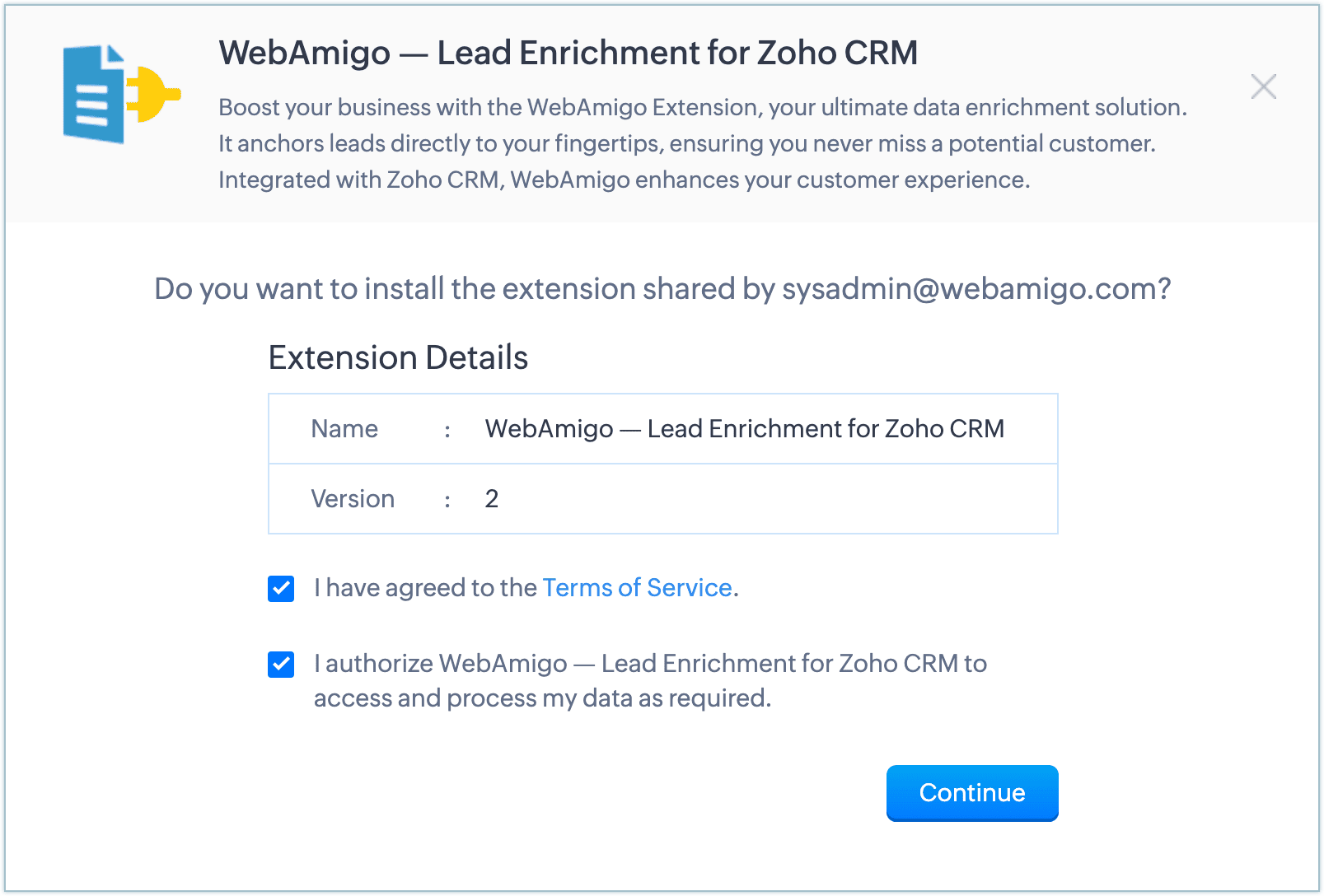
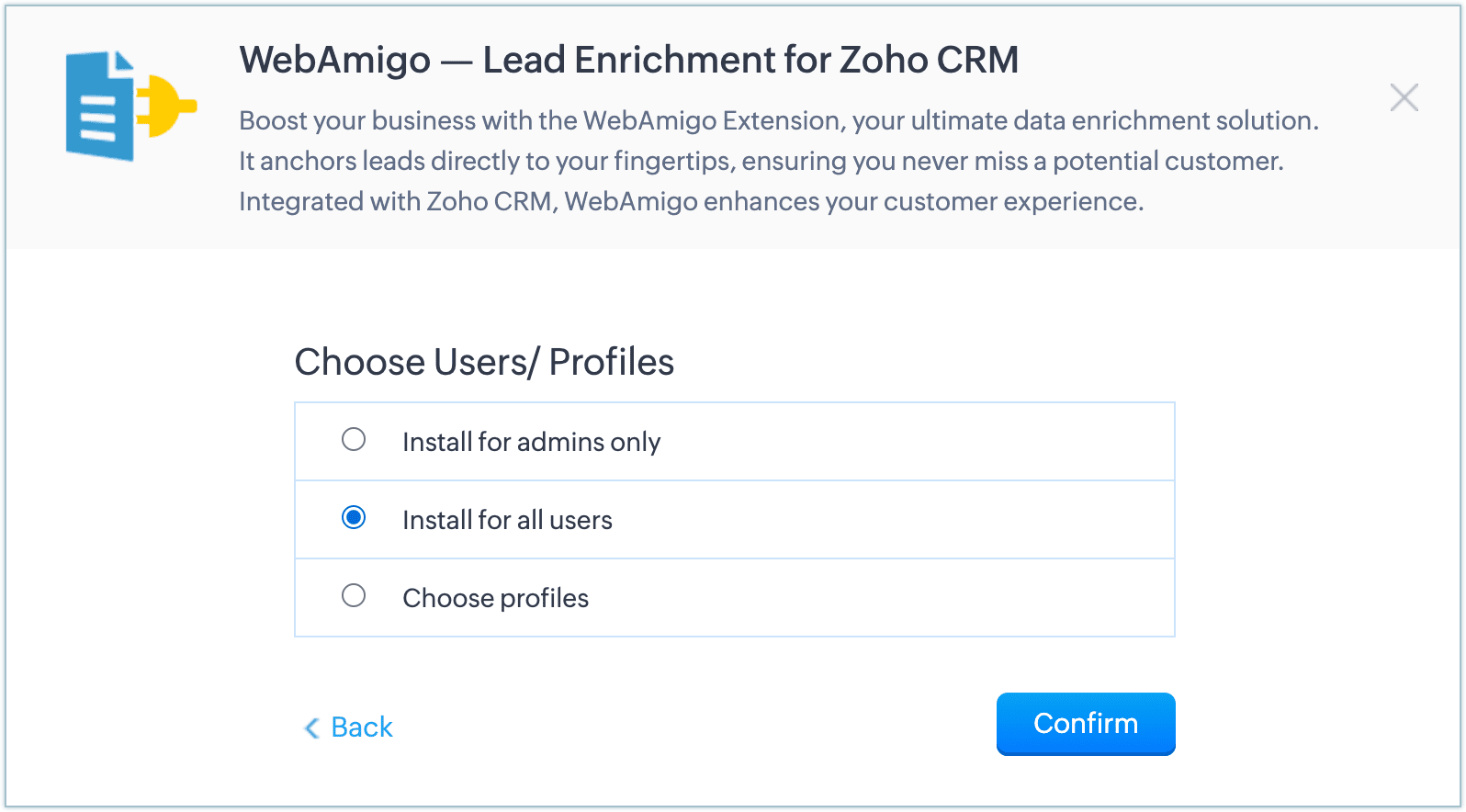
The extension will be installed for the chosen profiles, and you will be automatically redirected to the extension settings page.
Setting up the WebAmigo - Lead Enrichment extension
Once the extension is installed, you need to set up the Zoho CRM modules to be enriched by the WebAmigo - Lead Enrichment extension.
- In the WebAmigo - Lead Enrichment for Zoho CRM - Settings page, click on the New Enrichment button.
- Under Create New Enrichment, select the Module you
want to enrich from the dropdown list, and click
Next.
Repeat the step for every module you want to enrich individually. - You will be navigated to the page where you have to map the CRM
fields to the corresponding enrichment values
and click Update.
This mapping allows you to search data based on the criteria you assign to each element. - Once you've updated the Criteria Mapping section, you will be automatically redirected to the WebAmigo - Lead Enrichment Settings. Here, you can map the relevant Zoho CRM fields where you want the enriched data to be populated.
- The selected module is now ready for enrichment while viewing, creating, or editing a record.
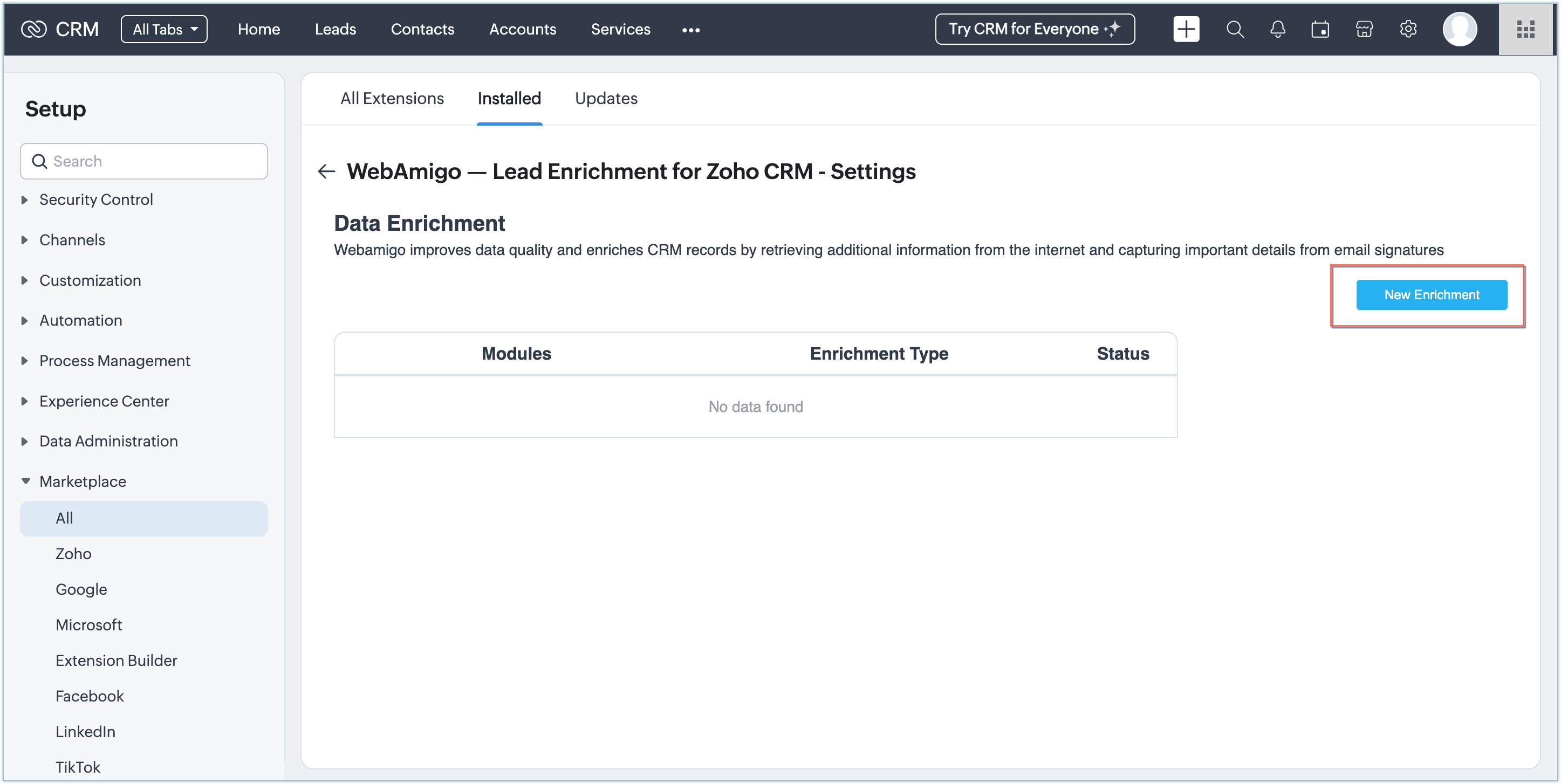
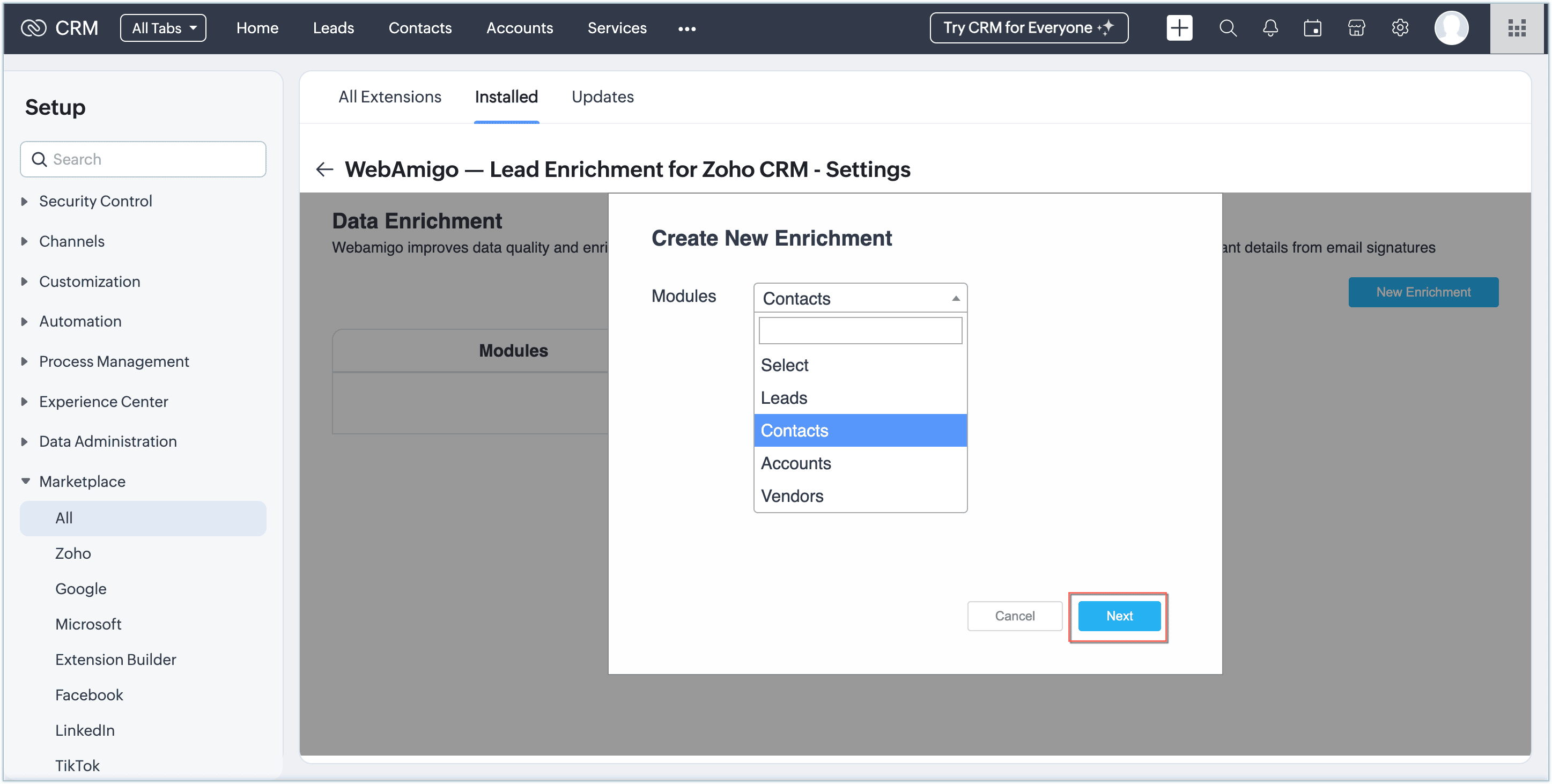
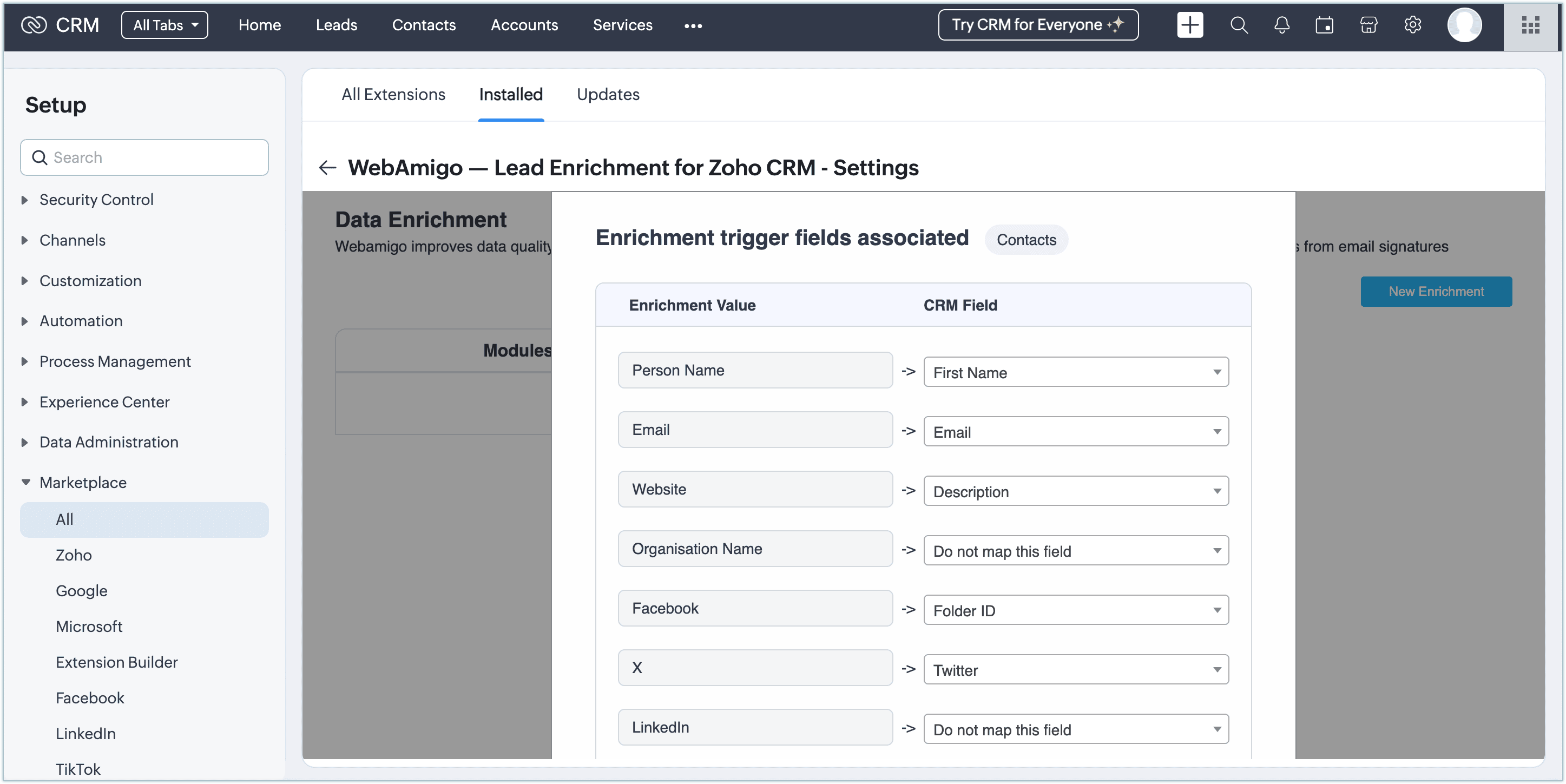
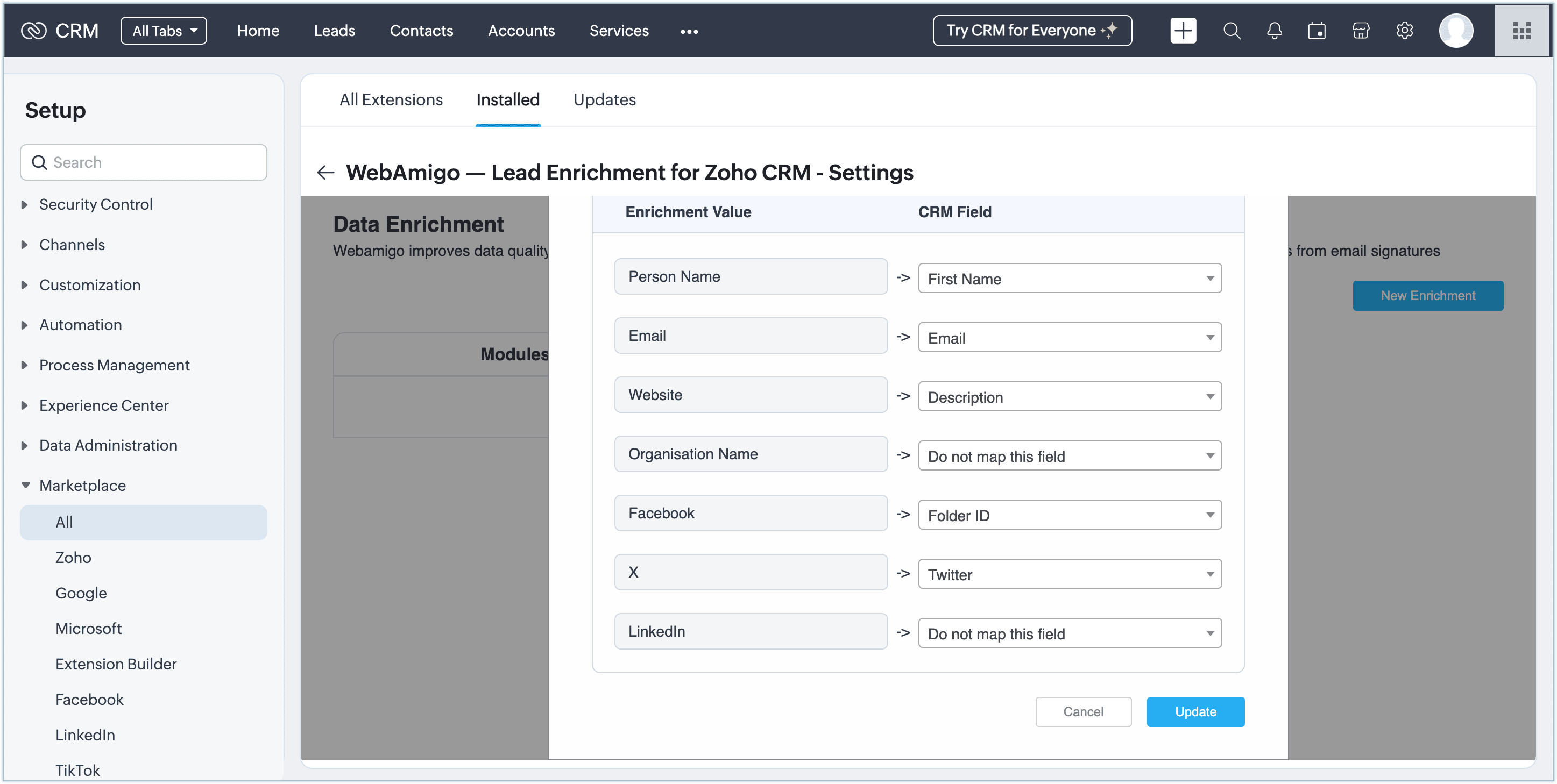
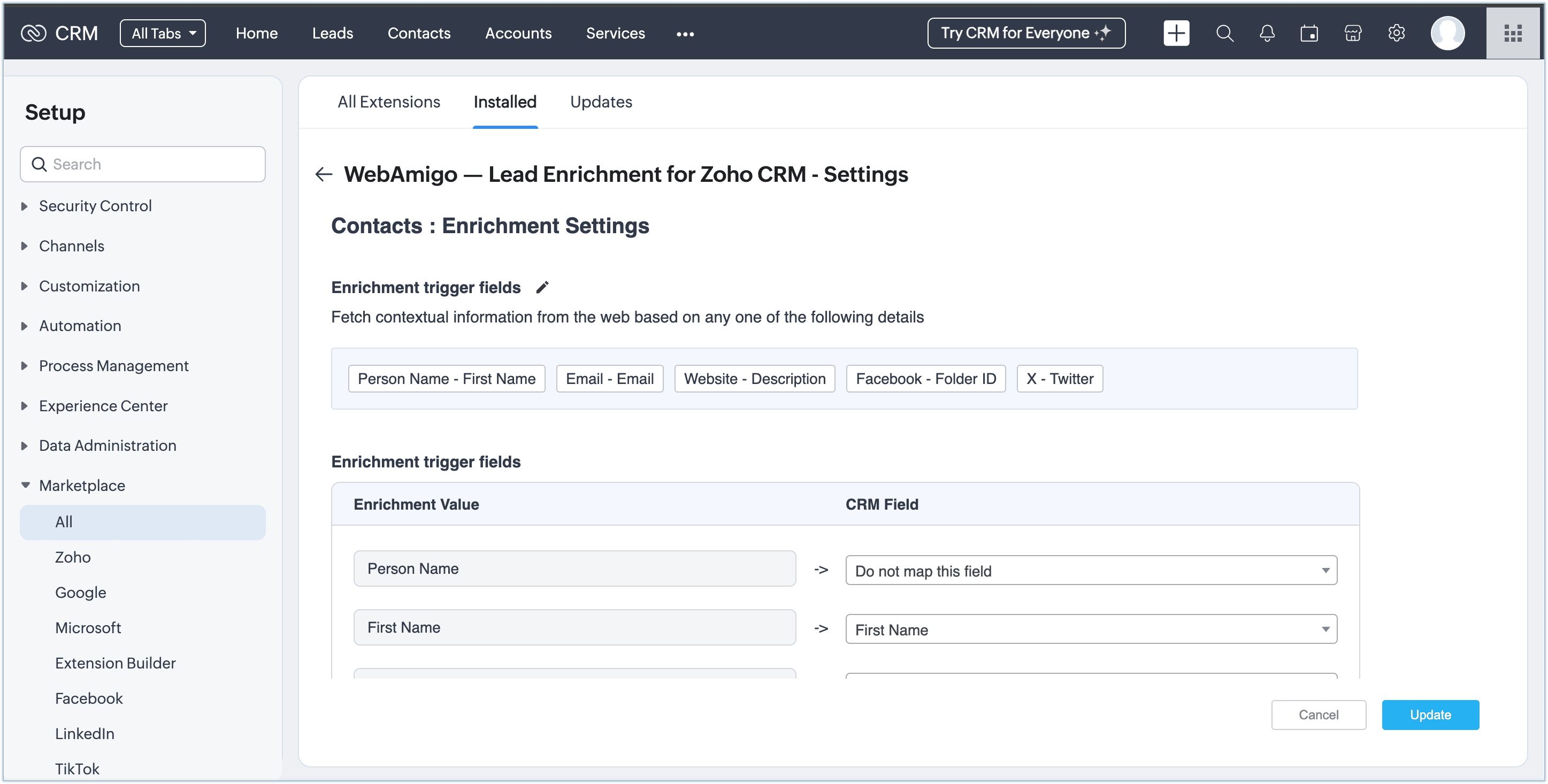
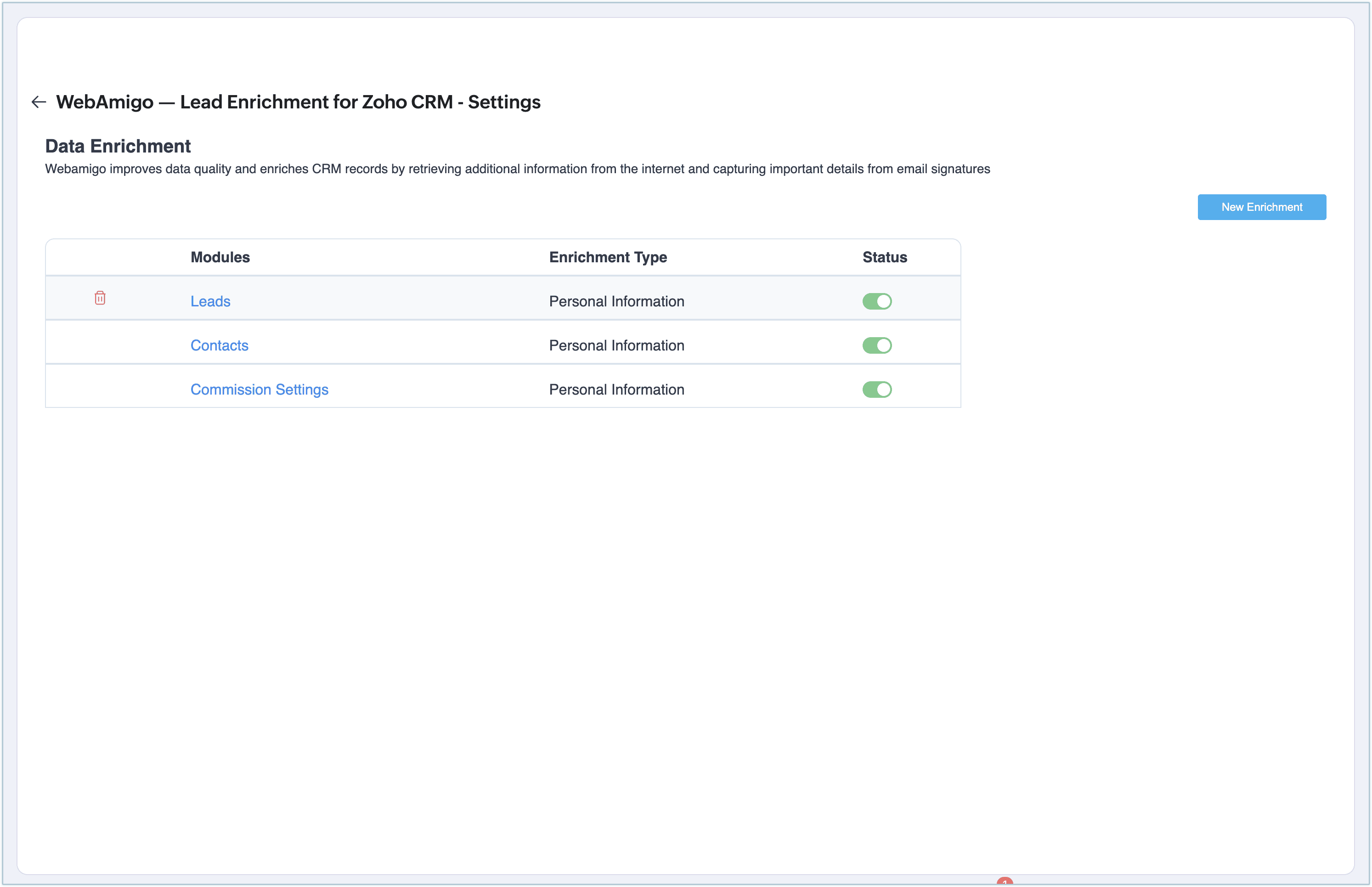
Once a module enrich/configuration gets created/updated, kindly reload the CRM page to access the created custom button.
- Person Name & Organization Name
- Person Name & Website
- Email (Can be a standalone field)
- Linkedin (Can be a standalone field)
- Facebook (Can be a standalone field)
- Twitter (Can be a standalone field)
How to Enrich Data
Once you've completed the initial setup and field mappings for WebAmigo, you are all set to start enriching your CRM records.
- Navigate to the Enriched module in your Zoho CRM account.
- Create a new record in that module.
- Once you've entered the values in the CRM fields, click on the "WebAmigo Enrich Data" button on top of the panel.
- WebAmigo's Lead Enrichment will now process the data based on the criteria and field mappings you configured earlier.
- The system searches the WebAmigo database or connected sources and populates any missing or updated fields in the CRM record.
- Once the enrichment is complete, you will see updated values for the mapped fields such as email, phone number, company details, LinkedIn URL, and more.
- Now, click Update. The enriched data will be automatically populated into the respective fields and saved instantly.
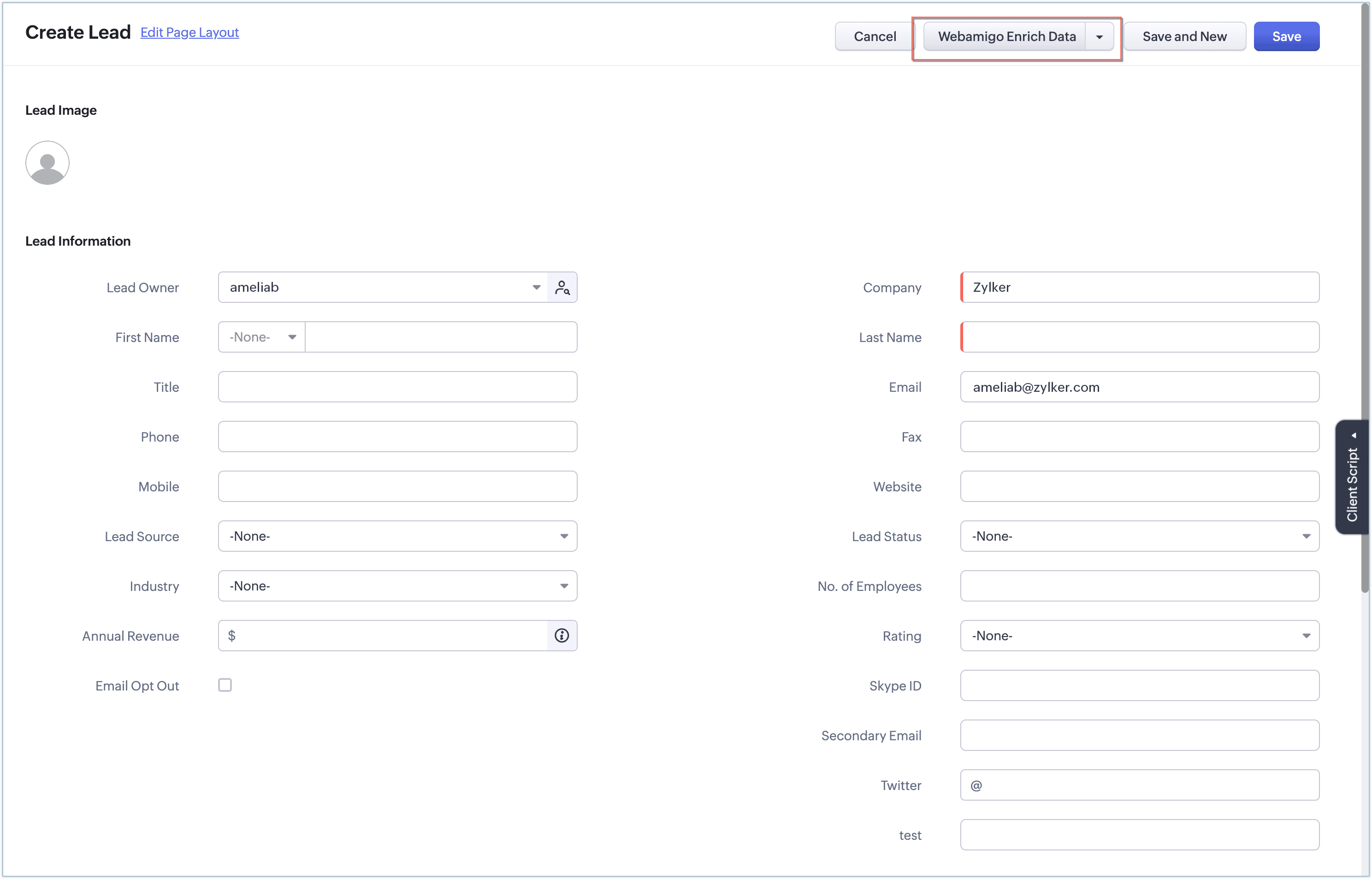
Uninstallation
If you wish to remove WebAmigo - Lead Enrichment extension from your account, you can easily uninstall it from the Marketplace within your Zoho CRM platform.
To uninstall
- Navigate to Setup > Marketplace > Installed to view all extensions added to your account.
- Locate WebAmigo - Lead Enrichment from the list of installed extensions and select Uninstall.
- Click OK to confirm and complete the uninstallation process.
WebAmigo - Lead Enrichment will automatically disconnect from your account and revoke all associated permissions once it's uninstalled. Your existing CRM data will remain unaffected.